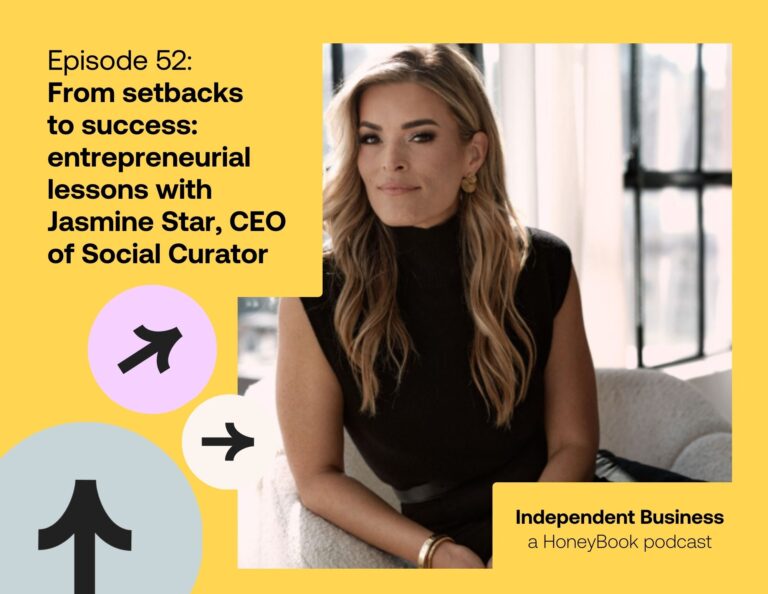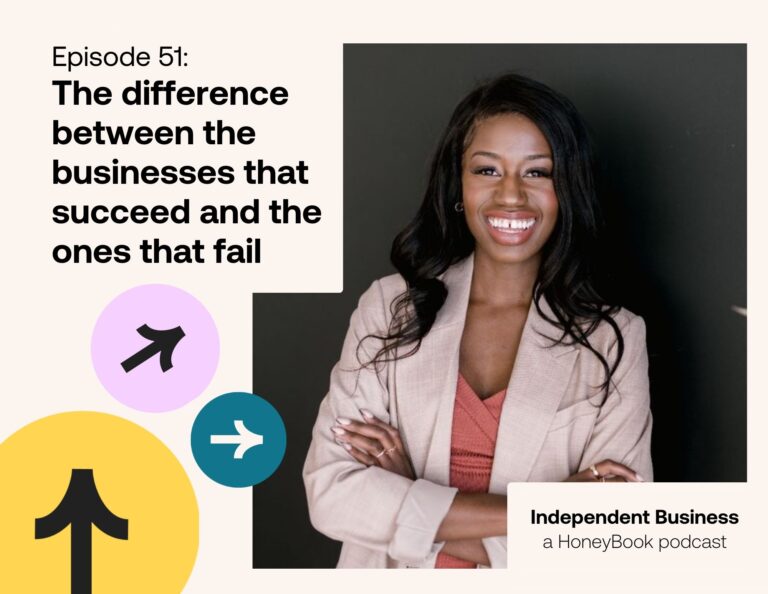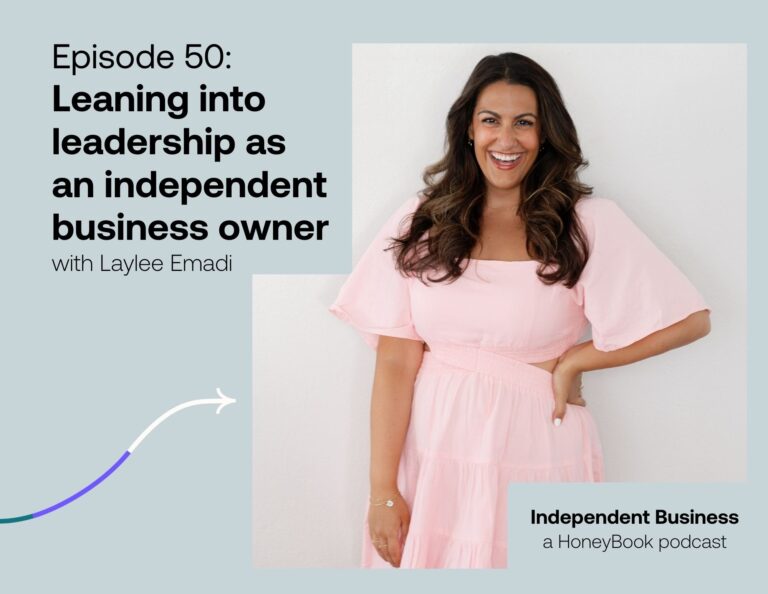If you have wanted to see what Snapchat is all about but never quite figured out how to get started, we created this getting started guide including a video tutorial for some basic Snapchat how-to’s. This video will walk you step-by-step through adding friends and getting your Snapcode to share with others.
Your Snapchat Glossary:
Snap: A Snap is the message you send on Snapchat. Snaps can be pictures, videos, and even text in direct messages. “Wait I need to Snap this!”, “Snap me that!”
Face filter: Face filters are filters that are made by Snapchat and are usually updated daily. Face filters are filters that are “mapped” using face recognition technology, and they make you look like whatever filter you choose.
Geo filter: Geo filters (short for geographical), show up at certain places where filters are set up by Snapchat. You can usually find Geo filters in popular cities, but sometimes eatery’s have them (Dunkin’ Donuts, Seven Eleven, etc.). On holidays Snapchat also makes Geo filters available to everyone!
My Story: My Story is kind of like the equivalent of your profile on Instagram. Everyone can see what you post on your Story, and your followers will be able to replay your Story for 24 hours. You also have the option to send Snaps to specific people, which we will cover later in the guide.
Snapcode: Your snap code is a unique code that Snapchat generates for you, and it allows people to easily follow you. Within Snapchat, your code is a bright yellow square with a ghost shape in the middle, and a handful of black dots scattered in the square. Your Snapcode can be used in many different ways; keep reading to find out how!
Camera screen: The camera screen is where you take Snaps, and it looks just like the regular camera app on your phone. The camera screen is the screen is basically the main screen in the app. When you are at the camera screen, you can access any other screen just by swiping left/right/up/down. Throughout this guide we will start at the camera screen very often, so become familiar with all the different screens and how to get back to the camera!
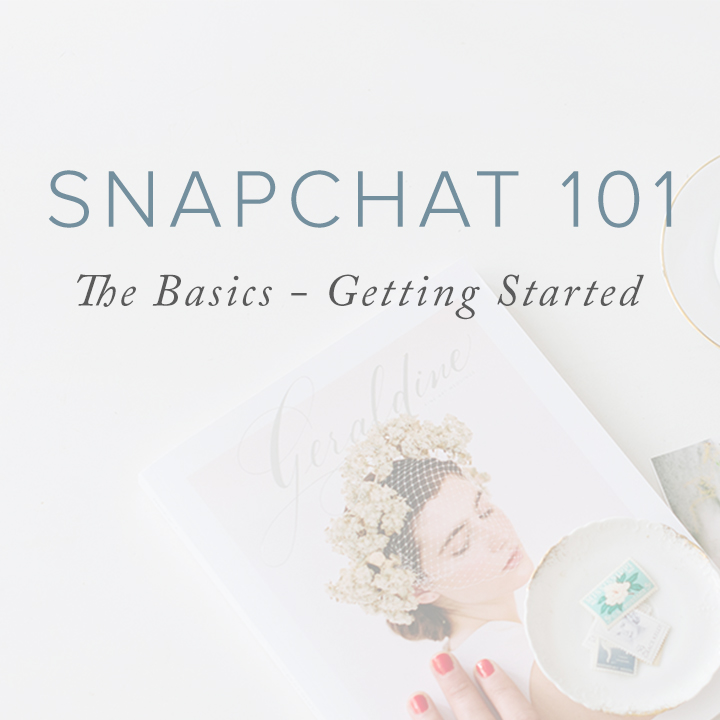
Getting Started Guide
Step One: Setting up your account
Signing up and picking a Snapchat username
Once you download the Snapchat app, open it up and click Sign Up. Follow the prompts until you get to the Pick A Username page. Your username can be anything you want it to be, but we have found it is easier to make it the same as your other social media accounts so that people can easily find you! Once you pick a username, finish setting up your account, and you’ll be one step closer to Snappin’ away!
Adding your picture
- Snapchat allows you to add a picture so that people can see who they are following. Snapchat profile pictures are a little different than any other social media—your profile picture is actually 5 images that are stitched into a moving GIF! This allows you to make different faces, laugh, and have fun with your profile picture!
- To change your profile picture, start at the camera screen. Next, either eswipe your finger down on the screen OR click the ghost shape at the top of the camera screen. You will then be taken to the part of the app where you can change all of your personal settings. To change your picture, click the ghost in yellow square (that’s your Snapcode!!). Then, get ready for your close-up! Click the white circle under your Snapcode and it will start taking pictures. Snapchat takes 5 pictures and stitches them together, so be silly and have fun with it! If you don’t like how it looks you can always redo it.
When you are done creating your profile picture, press the “back” arrow in the bottom left. You will then be taken back to your personal screen. If you want to change any of the privacy settings, click the gear button in the top right.
Step Two: Adding friends
Adding by Snapcode
- Snapchat’s unique way of adding friends is by using your Snapcode. You may have seen people posting their Snapcode on social media, this is why! To add people by their Snapcode, screenshot their code on their phone (you might find them as peoples Facebook profile pictures, or posted on Instagram). Once you have the screenshot, go back into Snapchat and start on the camera screen. Swipe down to get back to your personal page. Once you’re there, click “Add Friends”, and then “Add By Snapcode”. You will then be taken to a screen that shows the images saved on your phone. Find the screenshot of your friends Snapcode and click it. Snapchat will scan the code and let add them as a friend!
Adding by Snapcode is the easiest ways to add friends that you find online. You don’t have to memorize or write down their Snapchat username, just screenshot whenever you see a code online! There’s also another way to add friends via Snapchat, and it’s a great option if you are with them face-to-face.
For this method, you’ll need your phone and a friends phone. On your friends phone, have them start at their camera screen and swipe down to get to their Snapcode. Then on your phone, go to the camera screen and take a picture of their Snapcode. Snapchat will then read the code and let you add them as a friend!
Adding by Snapchat username
- Some users post their username in their other social media bios, instead of posting their Snapcode. To add friends by their username, start at the camera screen and swipe down. Then click “Add Friends”, and “add by Username”. Then, simply type in their username and start following along!
Add Nearby
- The “Add Nearby” feature is one of the most convenient, but least known about, feature Snapchat has. Add Nearby allows you to quickly add many people in the same area as you (perfect for adding all your new creative friends at the next TuesdaysTogether meetup!). The key to making Add Nearby work is that everyone you want to add needs to follow these directions at the same time.
Have everyone start at the camera screen, then swipe down. Press “Add Friends”, then “Add Nearby”. Snapchat will then start searching for users who are in the Add Nearby feature, and when it finds them you can add them as a friend! Remember: to find people using this feature, you all need to be in the Add Nearby page at the same time. Sometimes Snapchat is a little slow, so keep it open for a few minutes until it finds everyone!
Step Three: Understand your Snapcode
What is a Snapcode?
- Your Snapcode is a unique code that Snapchat generates for all of its users, no ones Snapcode is the same. Your Snapcode is a yellow box with black dots scattered inside of it and your photo is in the center.
Where to find your Snapcode
- Start at the camera screen and swipe down. You will then see a yellow box with black dots in it, that’s your Snapcode! There are 2 ways you can download your Snapcode—the first way is simply by taking a screenshot of the page. The second way is by downloading only the Snapcode. To do this, click your Snapcode and click the arrow in the top left corner. You will then be given a few different options on where to save it to. The method of saving your Snapcode does not matter, both methods work the same!
Sharing your Snapcode
- Sharing your snapcode allows people to easily follow you, instead of them having to type in your username to find you. You may have noticed that a lot of people