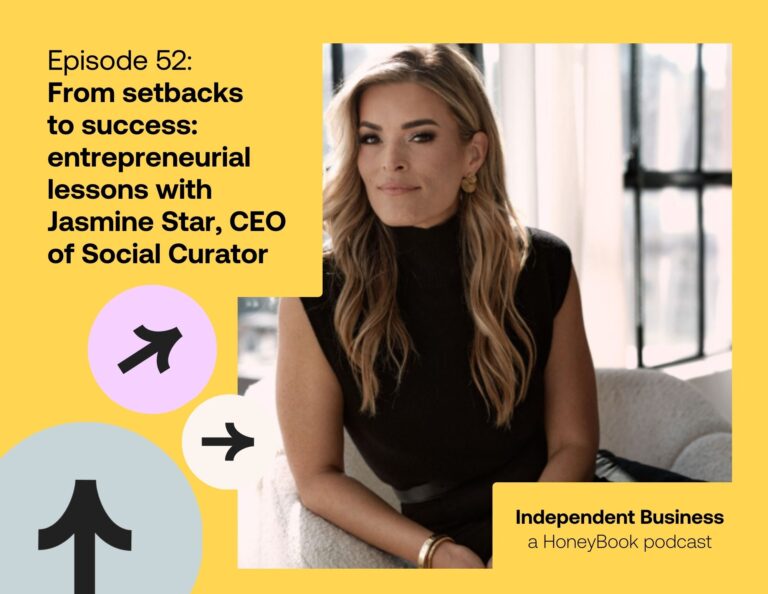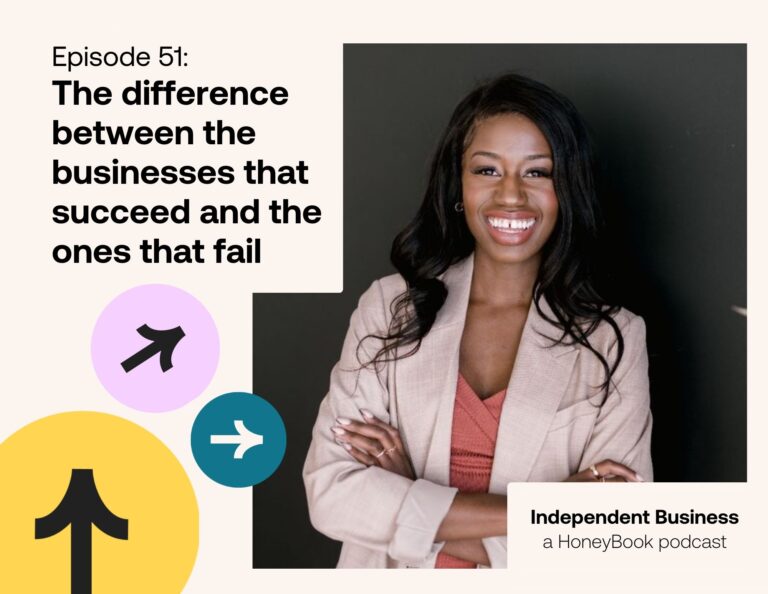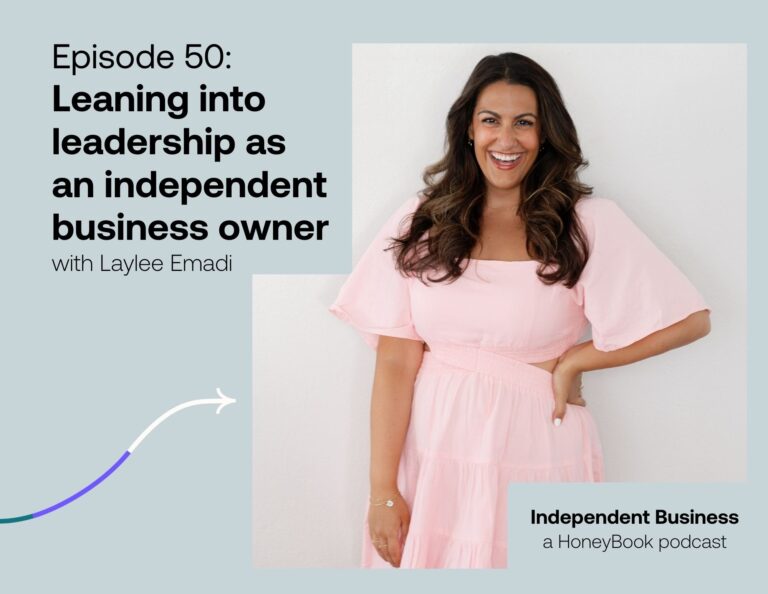Understanding your online advertising ROI is tough. But there is nothing is worse than feeling like you’ve spent (or wasted) your time and money on paid ads because you didn’t understand what your return was. What’s the point of creating ads if you aren’t confident in exactly what the outcome is? Here’s a common scenario among business owners who are DIY-ing their own ads: they boosted or promoted a post. The results show that they got a bunch of clicks, impressions and traffic to their website. But then what? How did these impressions actually impact their business?
Sure, this method got more eyes on their content. However, what was the tangible outcome? How many people joined their email list, booked a session with them or purchased their product after seeing their ad? Can you relate?
You might be thinking, “Ok, great! How do I calculate my ROI in the first place and what am I supposed to measure?” Let’s dive into exactly how you can start understanding your online advertising ROI for Facebook and Instagram Ads and determining your return on ad spend.
Understanding Your Online Advertising ROI: How to Determine Your Dollar-For-Dollar Return on Investment on Your Ads
1. Determine What You’re Measuring
Before spending a dime on paid ads, you must determine what you’d like out of your ads. Do you want people to download a freebie? Fill out a HoneyBook inquiry form that’s embedded on your website? Sign-up for your webinar? Are you looking for people to purchase your course or product?
You might want to create an ad for many additional reasons and I can guarantee that you can accomplish it all with Facebook Ads Manager! Determining the goal of your ad campaign is the first step in creating a winning strategy with a high ROI. It is much easier to see if your ads are actually working or not when you know exactly what you are measuring!
2. Get your Pixel installed on your website ASAP
Have you ever wondered how your computer or phone knows you were on a website looking at an item and then all of a sudden your feed includes ads for that product you looked at? Hello, Facebook Pixel! 👋🏽
With Apple’s new iOS14 update, which changes who we can reach with ads and how conversions are measured, we now need to verify our domain and then get our pixel set up on our website. Here’s a free video tutorial to walk you through getting this done!
Why your Pixel is important…
This little piece of code is POWERFUL, friends. Your Facebook Pixel gives you the power to create ads that retarget to website visitors, those who have visited specific pages on your website and you can even select a time frame of when they have visited your website.
If you read the word “code” above and it made you a little queasy – don’t worry, I promise you don’t need coding skills to get this installed on your website! Facebook actually makes it pretty darn easy.
I have a free video tutorial walking you step-by-step through the entire process here, if you don’t have your Pixel installed yet or aren’t confident you did it correctly.
3. Set up Your Campaign Within Ads Manager Properly
When you create your ad in Facebook Ads Manager, you want to make sure your campaign is set up properly so that it will measure your end goal (email sign ups, sales, etc). You’ve already spent so much time goal setting, determining what you’re measuring and setting up your Pixel that you don’t want to set up your ad incorrectly and end your campaign in frustration! Ensure that when you’re at the Campaign level you select the “campaign type” that most accurately describes what you’re looking to achieve. Hover over the Campaign Objectives and you’ll see a short description of why you’d want to select that objective.
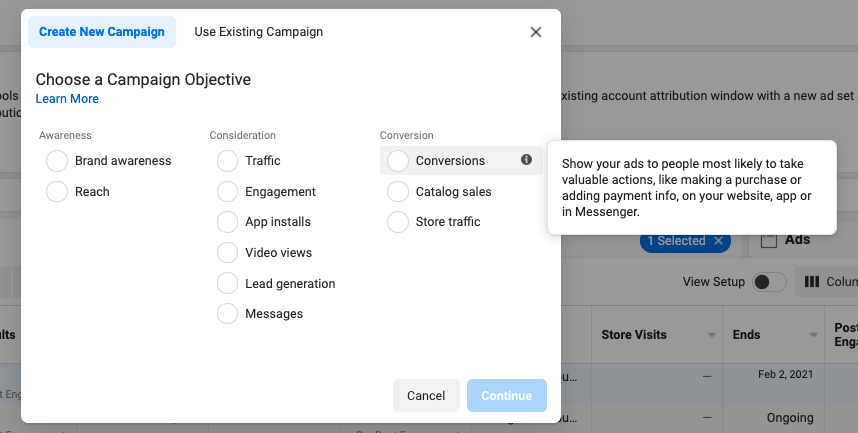
Not sure where to begin with this? Make sure to finish up this blog post, then check out my blog post on How to Navigate Facebook Ads Manager.
4. Set up Those Reporting Columns
Okay, here’s the BIG piece of the puzzle we need to chat about! It’s time to look at setting up reporting columns so you understand exactly what your return is on our investment! Take a look at the video below to see how I set up custom reporting columns for my ad clients.
After you’ve set up these columns, you’ll want to check in on your ads a few times a week. No, not every 2 hours – you have to give your ads time to work their magic! This is one of those things you have to leave alone for it to gain traction and optimize because Facebook learns what your audience responds to and adjusts its delivery. If you’re changing things around daily, it can slow this process down (I know it can be scary to avoid looking daily – but take a deep breath and trust the process). To all my HoneyBook lovers out there, you can even set up a reminder within HoneyBook that syncs up with your Google Calendar to remind you to check in on your ads a few times a week. Don’t worry about forgetting about checking in anymore!
What this means for you…
Once you have everything in place and know how to read your reporting columns you can finally determine the return you’re getting from your ads. You have the ability to turn off ads that aren’t performing well. Then your ad spend starts going to the ads that are working after you see exactly what the outcome of your ads is.
As you can see, it isn’t difficult to understand your online advertising ROI and calculate the investment. However, it does take time to intentionally set up your campaign and custom reporting columns properly. Please note that the world of social media ads is constantly changing. It’s important to keep up on the latest updates from Facebook! For more free resources and to learn about the impact of iOS14 on Facebook ads, check out our full blog here and follow us on Facebook and Instagram at @AdsUncorked!