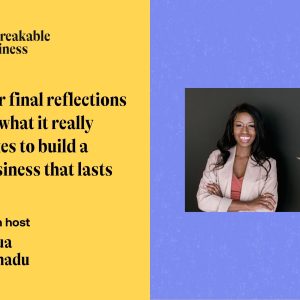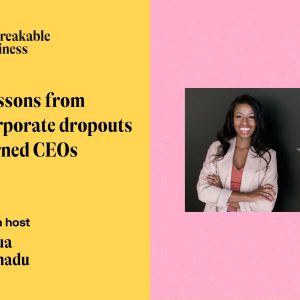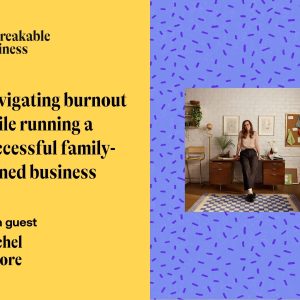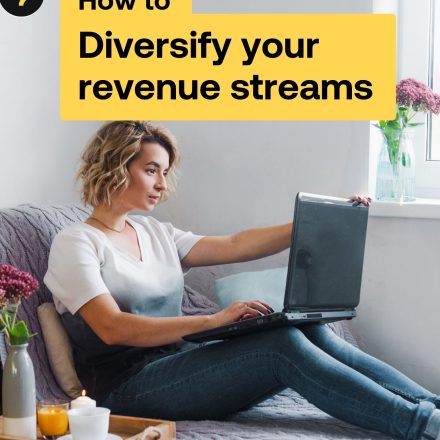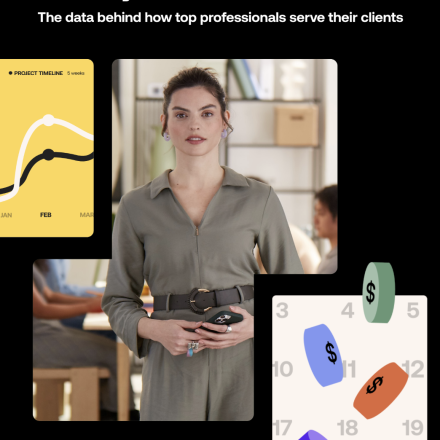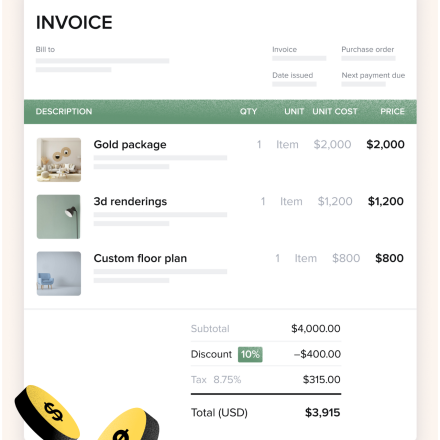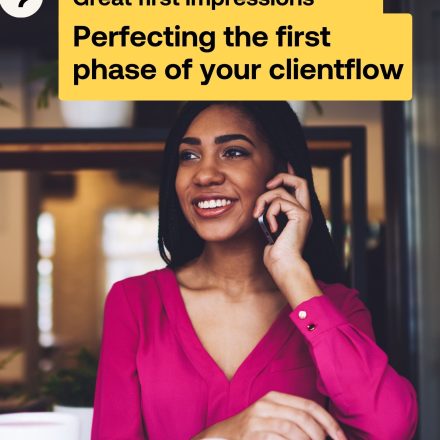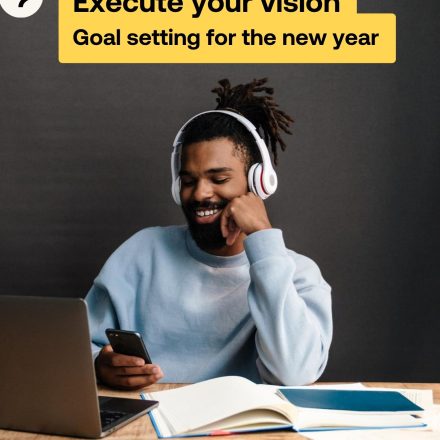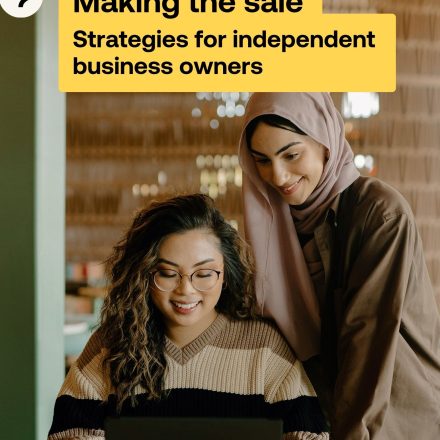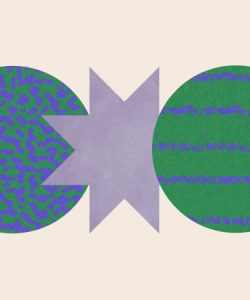HoneyBook Blog
Categories
- business growth, HoneyBook automations, social media, time savings
How this mom of five grew her social media agency to 7-figures and saved 10 hours a week on HoneyBook
The systems and automations that helped one mom scale her business to seven figures without
How this mom of five grew her social media agency to 7-figures and saved 10 hours a week on HoneyBook
The systems and automations that helped one mom scale her business to seven figures without
Recent Posts
Live classes & podcasts
Sapien quis amet enim id ipsum. Viverra lectus enim tristique viverra.
Start impressing clients.
Attract leads, manage projects, and get paid on the #1 AI-powered client relationship platform for small business.
Member stories
The latest from HoneyBook
Work wonders with HoneyBook AI.
Unlock your productivity and potential with AI built to guide you through every step of every client relationship.
Business resources
Maecenas quis sapien et ex ultricies varius sed nec augue. Morbi imperdiet ut leo id mattis.